Ranked keywords
Wouldn’t it be great if you could look into the Search Console of your competitors?
With our Ranked Keywords Tool you can query the rankings of any domain or URL. For example, you can check which keywords your competitor ranks for, but you don’t yet.
This learning section is about which input will give you the best results and how you can use the results to your advantage.
Input mask
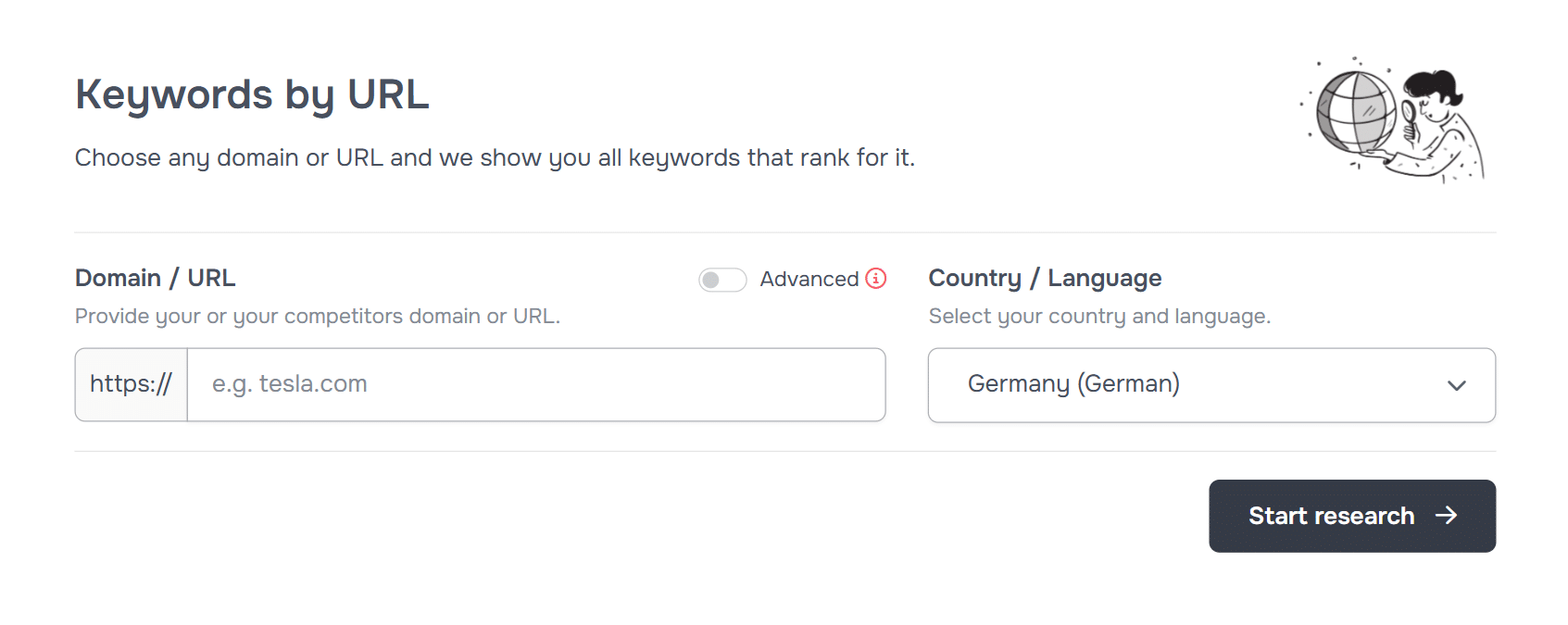
Domain / URL
The first entry you should make is the domain or URL of the page you want to analyze. Here you have two different input options
Standard
You simply enter the domain or URL in the format https://www.deinedomain.com/dein-pfad and we take care of the rest.
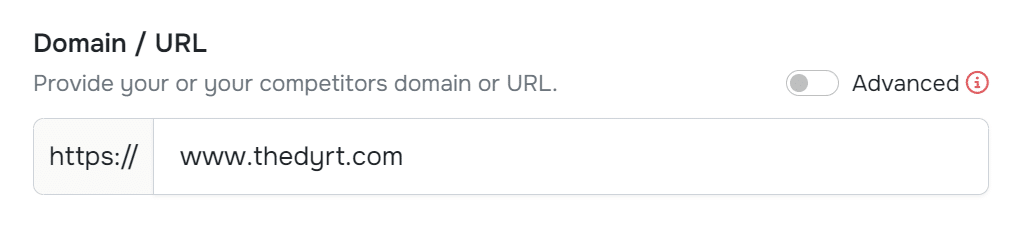
In this example, all keywords are found by URLs that have “www.thedyrt.com” in the URL. For example:
- www.thedyrt.com
- www.thedyrt.com/camping
- www.thedyrt.com/camping/burner
- etc…
Advanced
You have more setting options in the Advanced Settings. Here you can also use wildcards to more precisely control the paths for which keywords are found.
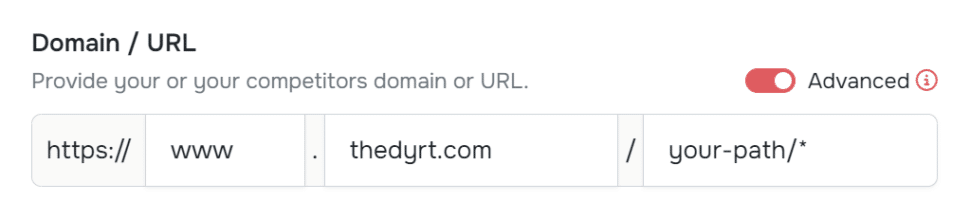
Here are some examples of how you can use the wildcards:
https://www.thedyrt.com
Keywords found ONLY for the URL https://www.thedyrt.com
https://*.thedyrt.com
Keywords found for the URLs (note: in this case, sub-paths are NOT included):
- https://shop.thedyrt.com
- https://www.thedyrt.com
https://*.thedyrt.com/*
Keywords found for the URLs (note: in this case, sub-paths are included):
- https://shop.thedyrt.com/shop-camping
- https://www.thedyrt.com/camping/shoes
https://www.thedyrt.com/camping/*
Keywords found for the URLs (note: in this case, sub-paths are included):
- https://www.thedyrt.com/camping/
- https://www.thedyrt.com/camping/shoes
https://www.thedyrt.com/camping/
Keywords found for the URLs (note: in this case, sub-paths are NOT included):
- https://www.thedyrt.com/camping/
Country and language
As in every tool, you can select the language and country for which you want us to display keywords. We use proxies to present you with the best results.
The result
As soon as you get to the result, you will see the following table with the result keywords and their ranking URL.
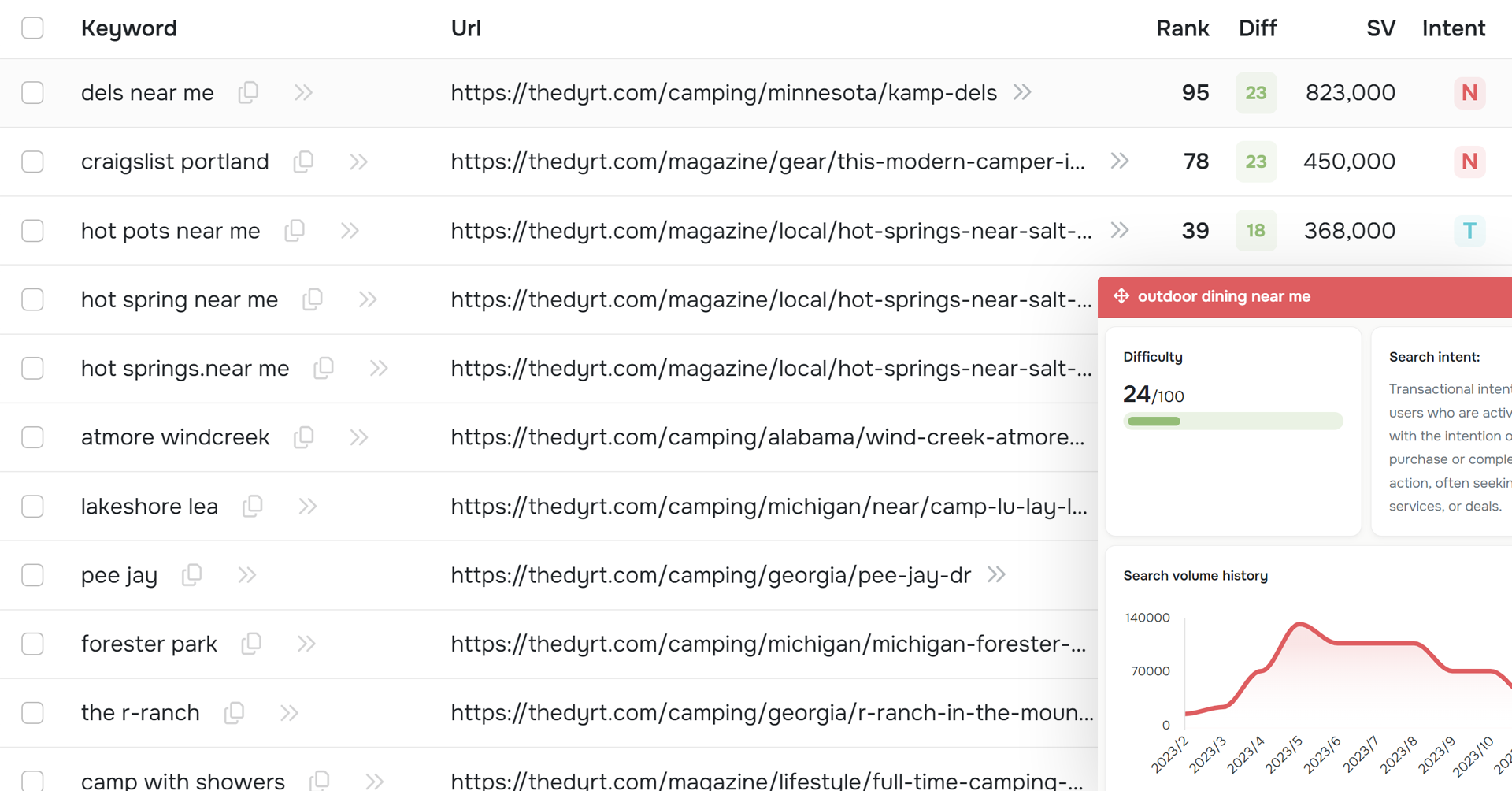
URL
The URL column shows you the URL for which the keyword ranks for your domain. It can happen that several URLs rank for the same keyword. However, we always show you the best rank for the keyword.
Rank
This is the organic rank of the keyword with the specified URL. You can use the rank to identify low hanging fruits by looking at keywords with a rank of 10-20 and optimizing the pages specifically.
Difficulty
Difficulty is a value that we calculate from the SERP (Google search results page) and the strength of the domains ranking in it. You can remember this: The lower the difficulty, the easier it is to rank organically for this term.
Search volume (SV)
The search volume indicates how often a keyword is searched for on Google per month. This shows the traffic potential. But be careful! Don’t just optimize for keywords with a high search volume. Longtail keywords also offer great traffic potential.
Search Intent
The search intent indicates with what intention the searcher may have entered the term in the Google search slot. This way you can sort out for yourself whether the keyword is more information-driven or transaction-driven.
Filter
The filter is one of the most important instruments in the tool. You can use this filter to find the nuggets from the keywords.
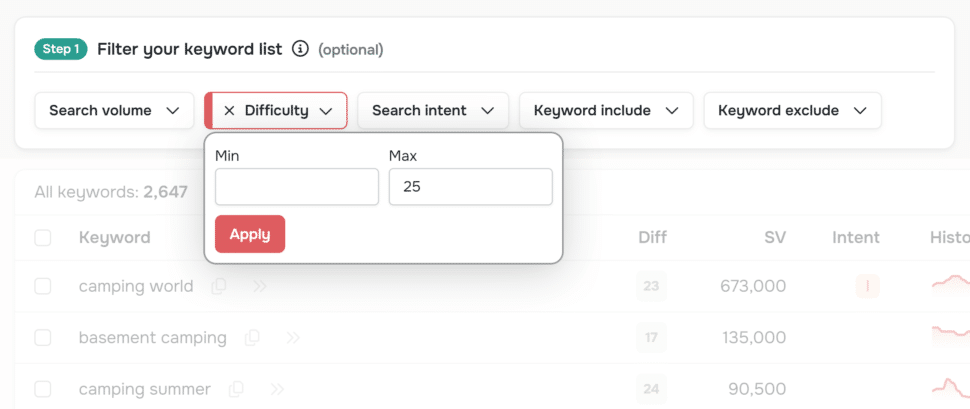
One of the goals of keyword research is to find out whether there are keywords that have a decent search volume and a rather low difficulty. These keywords are perfect for creating new content that has a chance of ranking.
You can therefore try to set the filter for the difficulty as shown in the screenshot. This will only show you results with low difficulty.
Show details
If you are more interested in a keyword, you can view all the details for this keyword. These include, for example:
- Keyword difficulty
- Search Intent
- Search Volume History
- Google SERP (search results page)
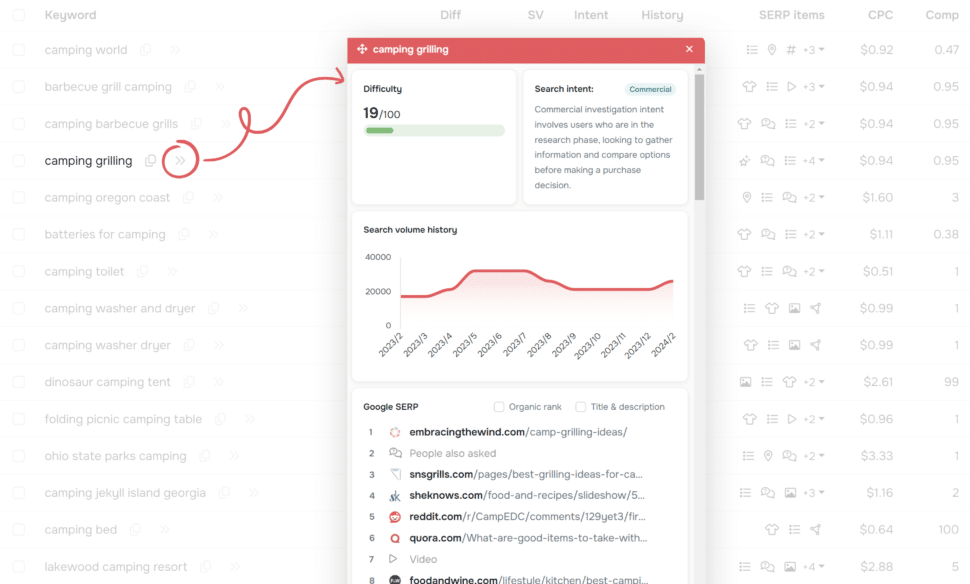
This way you can get a detailed overview of the keyword and decide whether it is worth optimizing for this keyword.
Process results further
If you have found over 1,000 ranking keywords with our Ranked Keywords Tool, it makes no sense to select them by hand and sort them into different content blocks. This would take far too long.
The best way to do this is to use the clustering tool from seospark.io, which we have fully integrated into the ranked keywords.
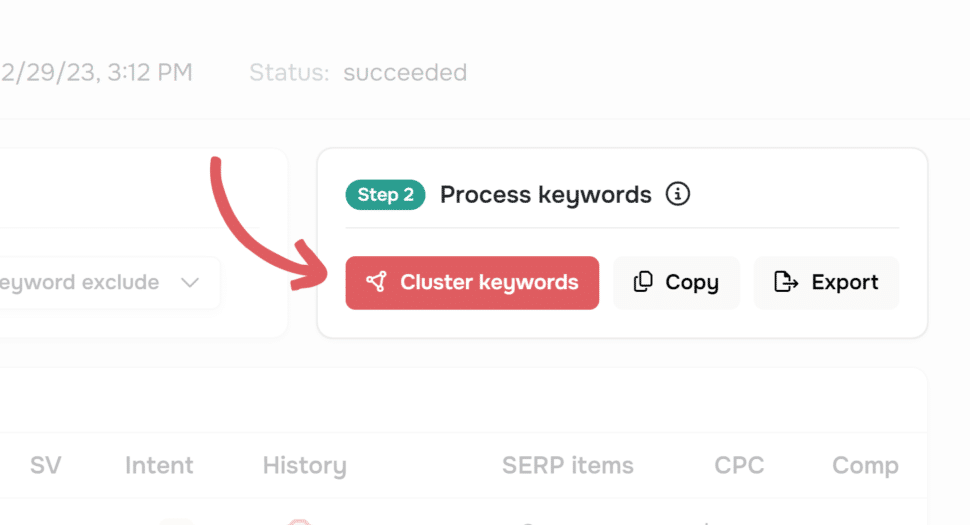
You can easily sort the keywords into individual groups using the “Cluster keywords” button. We use the SERP overlap method for this, with which we group keywords and then sort them into semantic groups using NLP.
